- Blog
- How to Send Cash to Branch Post Office in CSI Post Office?
How to Send Cash to Branch Post Office in CSI Post Office?
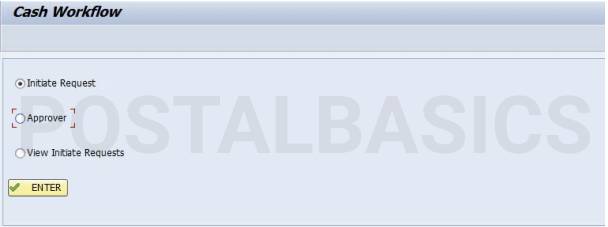
New Process
The cash workflow process is updated recently. However, the same T-code is used.
The new peocedure comes with a lot of improvements. Earlier, the process was not concurent where multiple users could not work at a time and we used to get lot of issues and there were confusions in cash handling.
Now, the new process has solved these issues and it is user-friendly as well.
Initiate Cash Request by Treasurer
Go to ZFFV50
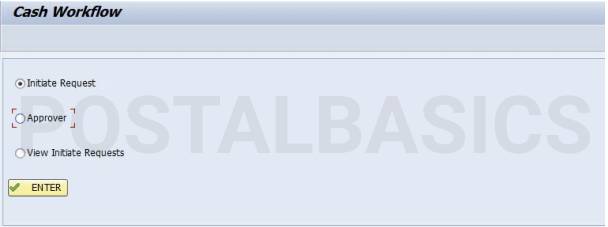
Select Initiate Request >> Click on ENTER
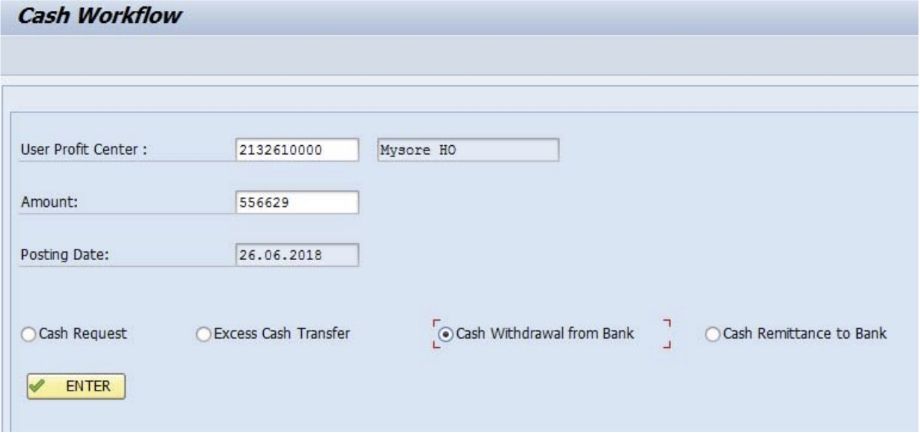
Enter the following details.
USER PROFIT CENTER | 10 digit profit center of Branch office Amount | Eg.20000/-
Select Cash Request button. Now, click on Enter. A popup with a message Request ID has been generated… will appear.
Approval by Postmaster
This request needs to be approved by the Postmaster. Here is the procedure that needs to be done by the Postmaster.
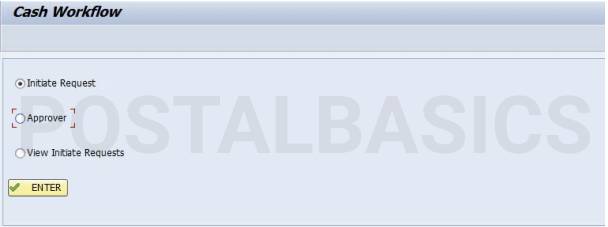
Select Approver.
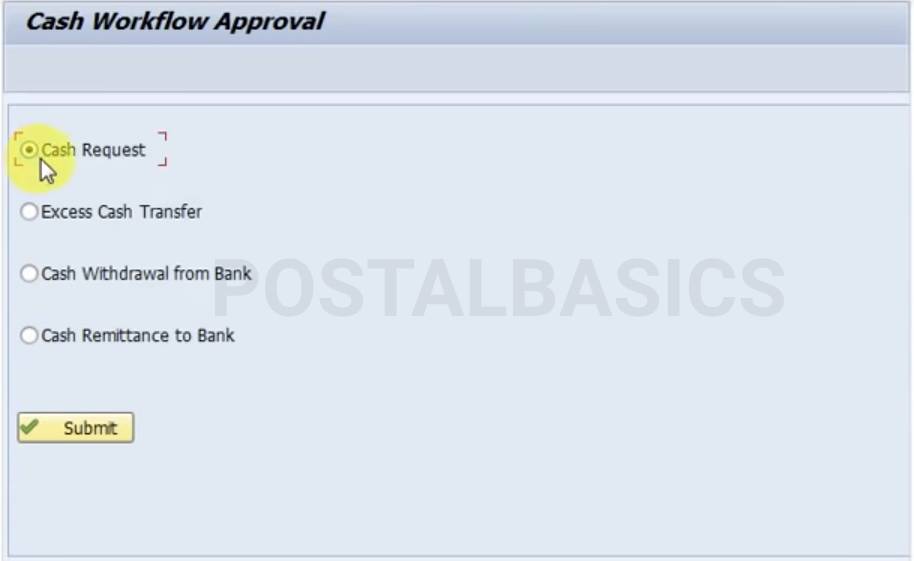
Select Cash Request.
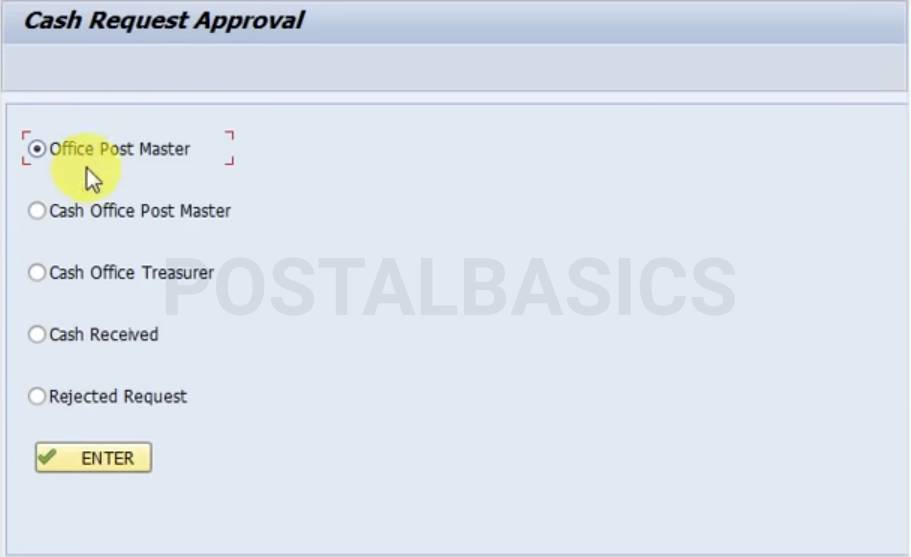
Select Office Post Master.
Now, you will be redirected to Cash Request Approval or Reject screen as shown below.
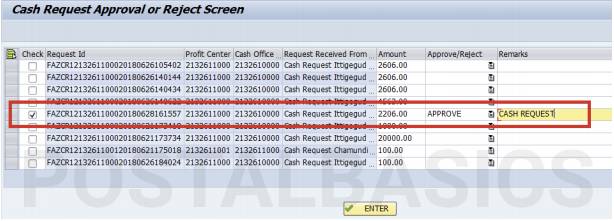
Now, click on the checkbox and in Approve/Reject column, select Approve. Enter appropriate remarks in Remarks column Click on ENTER.
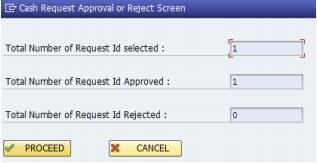
You see the above popup with the number of requests and total number of approved requests. Before clicking on Proceed, double check the number of requests.
Once you click Proceed, you will see a popup with a success message - Request Processed Successfully.
Now, go back to ZFFV50 >> Approver >> Enter >> Cash Request >> Submit >> Cash Office Post Master >> Enter.
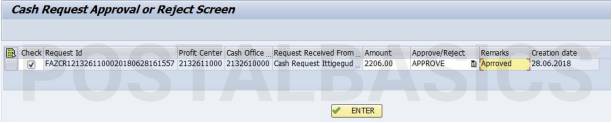
Here, click on the checkbox and in Approve/Reject column, select Approve. Enter “Approved” in the Remarks column Click on ENTER.
You again see the popup with the number of requests and total number of approved requests. Before clicking on Proceed, double check the number of requests.
Once you click Proceed, you will see a popup with a success message - Request Processed Successfully.
Approval by Treasurer
Go to ZFFV50 >> Approver >> Enter >> Cash Request >> Submit >> Cash Office Treasurer >> Enter.

Now, click on the Checkbox and in Approve/Reject column, select Approve. Enter appropriate remarks in Remarks column Click on ENTER.
You see the above popup with the number of requests and total number of approved requests. Before clicking on Proceed, double check the number of requests.
Once you click Proceed, you will see a popup with a success message - Request Processed Successfully.
You should see a document number in Cash Disbursement document column.

After this proceedure, the amount will be duducted from the Teller Cash Book(TCB).
Once you done the above step, BPM has to recieve this cash to his/her account the next day(1 day transit) or the day after (2 day transit). Once the cash is received, BPM will acknowledge the same in Branch Office daily account.
So the following step should be carried out by the Treasurer on behalf of BPM(until migrated to RICT).
Now, go back to ZFFV50 >> Approver >> Enter >> Cash Request >> Submit >> Cash Received >> Enter.
Here, click on the Checkbox and in Approve/Reject column, select Approve. Enter approproate remark in the Remarks column Click on ENTER.
You again see the popup with the number of requests and total number of approved requests. Before clicking on Proceed, double check the number of requests.
Once you click on Proceed, you should see a document number in Cash Received Document column.
You can cross check BO’s TCB and daily account using T-code ZFBL3N and ZFR_DAY_NEW.
Old process
In this article, I will be explaining how to send cash to Branch Office from Sub Post office(C or B class post office). Enter the T-code ZFFV50 in SAP module. The below window will appear.
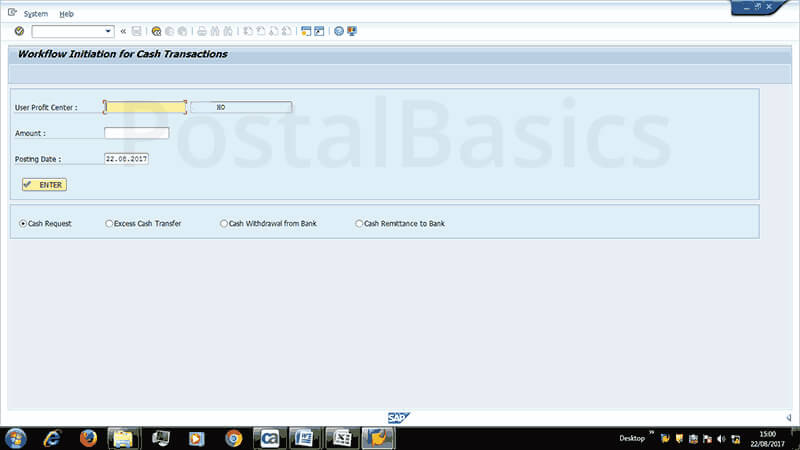
Enter the following details.
USER PROFIT CENTER | 10 digit profit center of Branch office Amount | Eg.20000/-
Select Cash Request button. Now, click on Enter. Below screen will appear
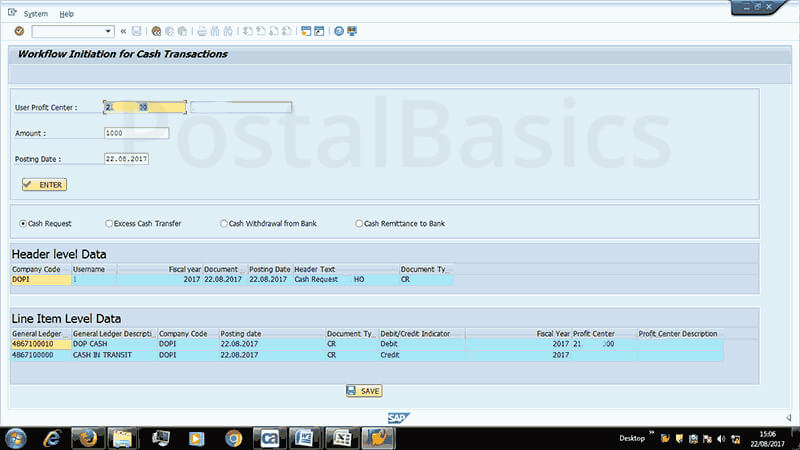
The system will take debit and credit GL codes automatically. Click on save button. Noe, the sub postmaster or treasurer has to perform cash request process instead of branch post master since BO is not migrated to RICT.
This cash request message will be going to supervisor inbox (in c class post office supervisor and treasurer are the same person)
Supervisor login
In SAP main screen, click on business work place (3rd icon in the top) >> Inbox >> Workflow. You will see the below image(just for reference),
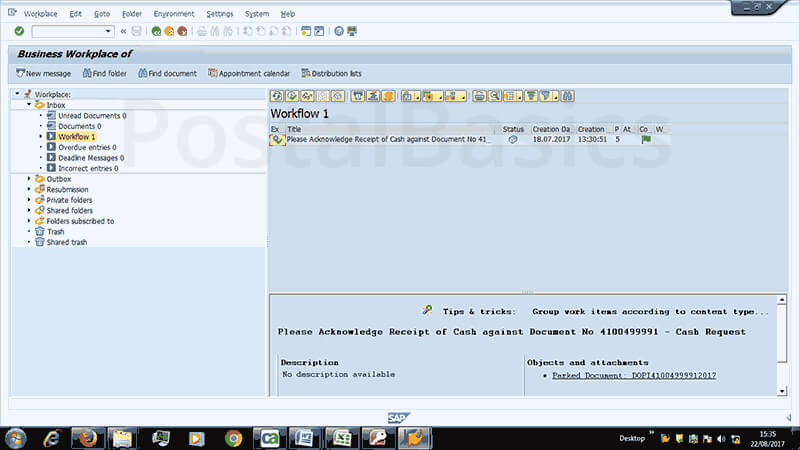
SPM Login
In work flow you will see a message as Release cash request from x BO, click on that message and click on Release button. Enter some text message. (In C-class post office, go back to SAP main page and click on Inbox and Workflow)
Again SPM has to go to Inbox >> Workflow >> click on Released cash request from x BO message >> click on Document menu and then on complete.
Treasurer Login
Now, the Treasurer has to go to Inbox >> Workflow >> click on Change parked disbursement >> click on save button.
Go to SAP main screen, go to Inbox >> Workflow >> click on Post Disbursement Cash from x office >> click on Post Document.
Here is an image of the Post Document,
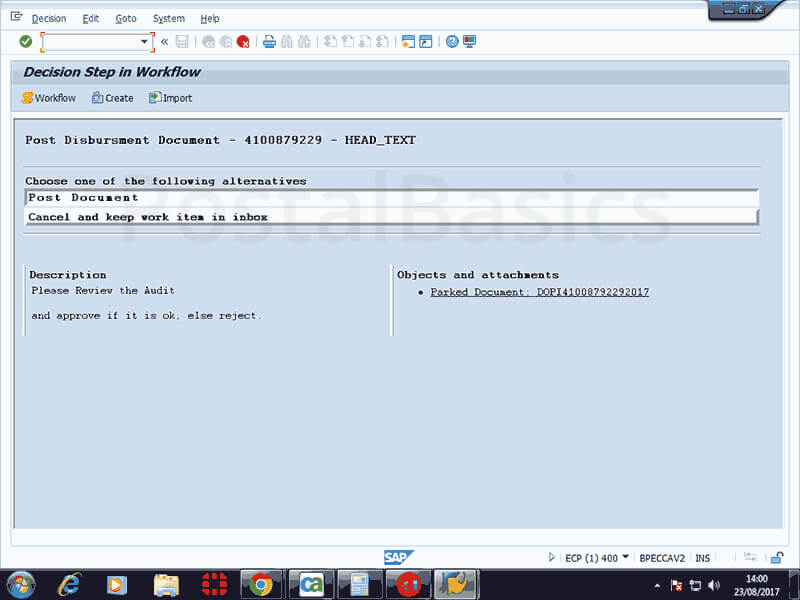
This is the last step in this procedure. Some offices may not have 2nd and 3rd steps but, it may merge and become a single step. Just keep in mind that once you come to post document window, that will be the final step. Thus the amount will be deducted from your Teller Cash Book(TCB).
Once you done the above step, a message Post Parked Disbursement will remain in your inbox till the acknowledge of BPM.
BPM may have recieved this cash to his account the next day(1 day transit) or the day after (2 day transit). Once the cash is received, BPM will acknowledge the same in Branch Office daily account. So the following step should be carried out on behalf of BPM(until migrated to RICT).
Go to Inbox (treasurer) >> workflow >> click on Post Parked Disbursement. You will see the following window,
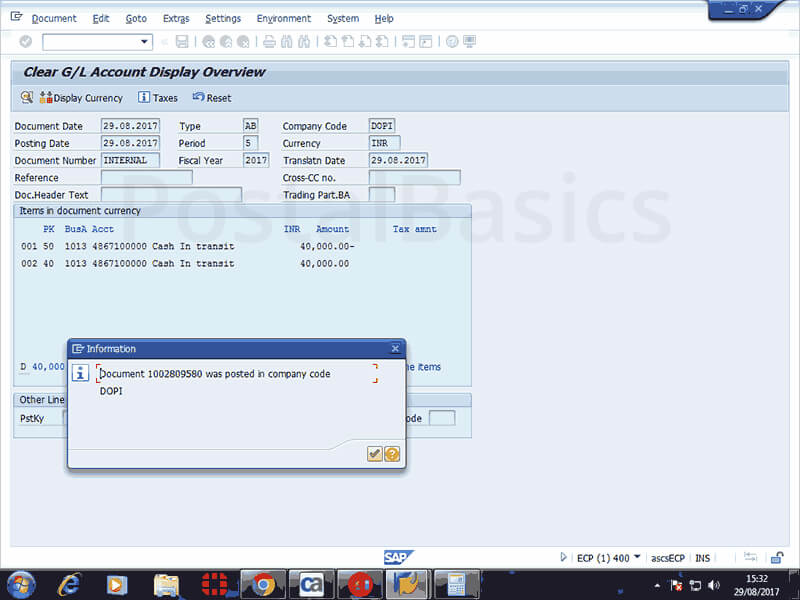
Click on save button. A document will be generated and click on ✓ mark. You should see the following window,
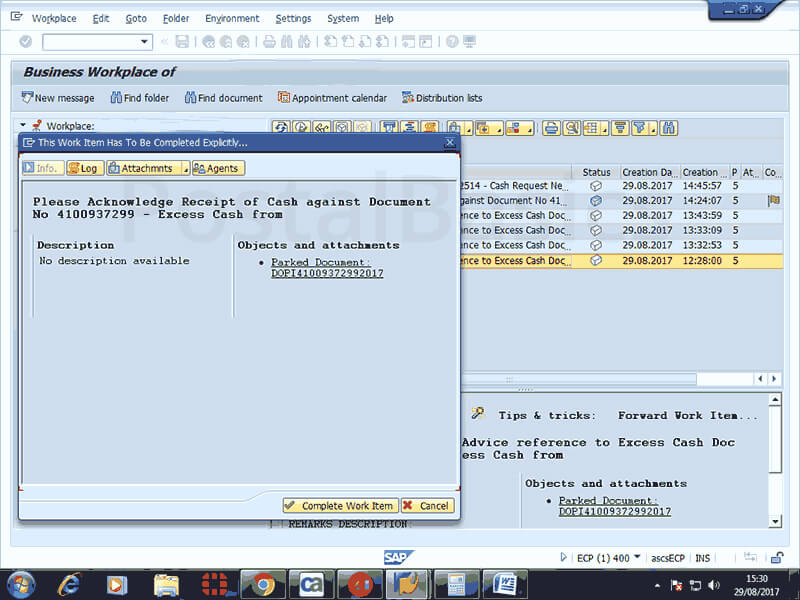
Now click on complete work item. Thus it will be effect to Branch office daily account. It will be at receipt side showing as cash taken by BPM.
Thanks for reading!