- Blog
- Funding RICT SB and SSA Account
Funding RICT SB and SSA Account
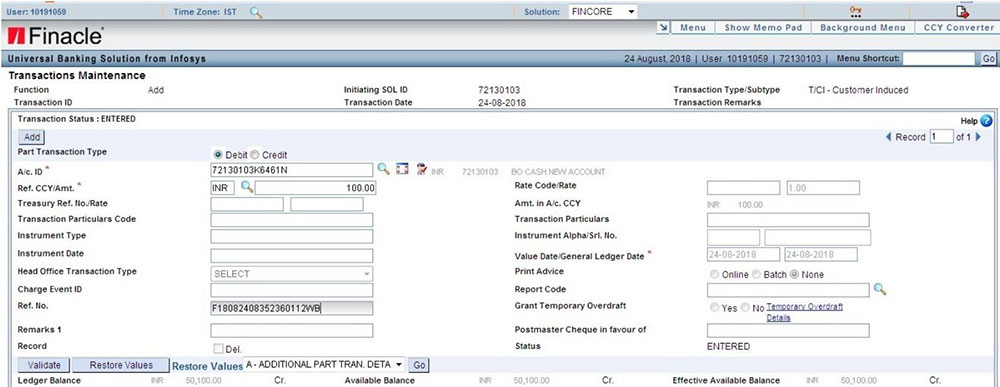
In this article we are going to explain how to fund a new SB account opened through RICT device.
This method is similar to MIS, TD interest payment which is done through Finacle menu HTM. Let’s see how to do it.
Funding SB Account
Debit Entry
Go to the menu HTM menu in Finacle, select Add >> Customer Induced and click on Go. You should see the following screen.
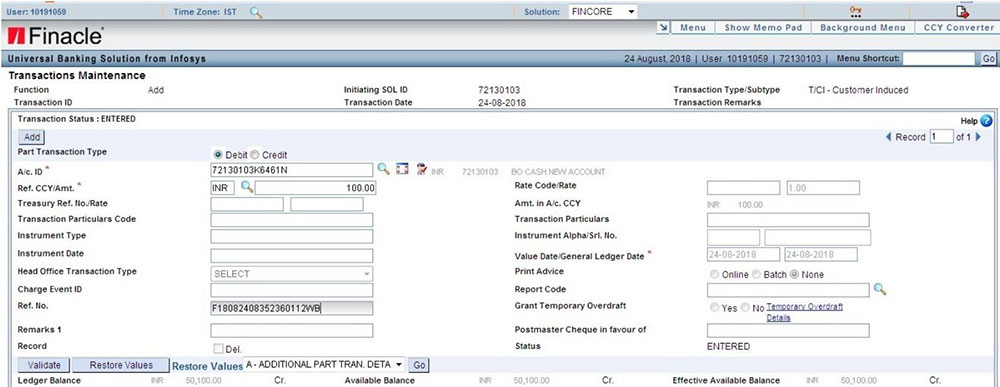
Enter the following details,
A/c Id | Sol id + BO id + N Amount | Deposit amount Reference Number | RICT reference number.
Click on Go. The following screen will appear.

Here, enter the reference number again and click on Go.
In the next screen, the details of the funding amount will be shown, if the reference number is correct.
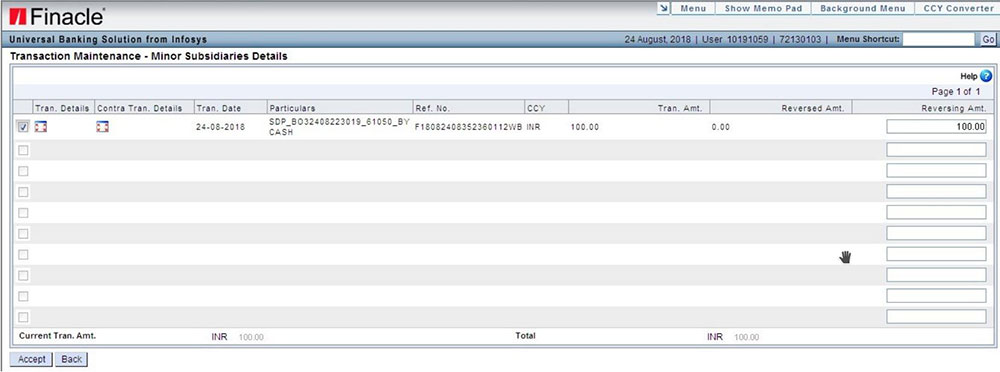
Select the row and click on Accept.
Credit Entry
Once you click on Accept, you should be directed to the following screen.
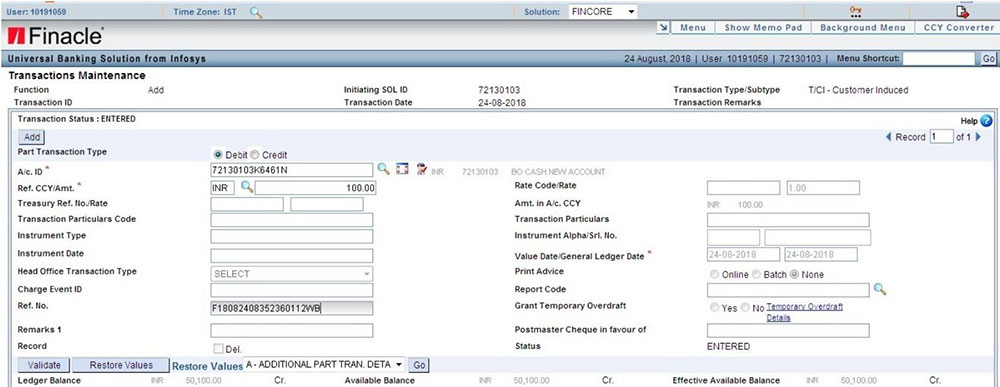
Now, click on Add. The below screen will appear.
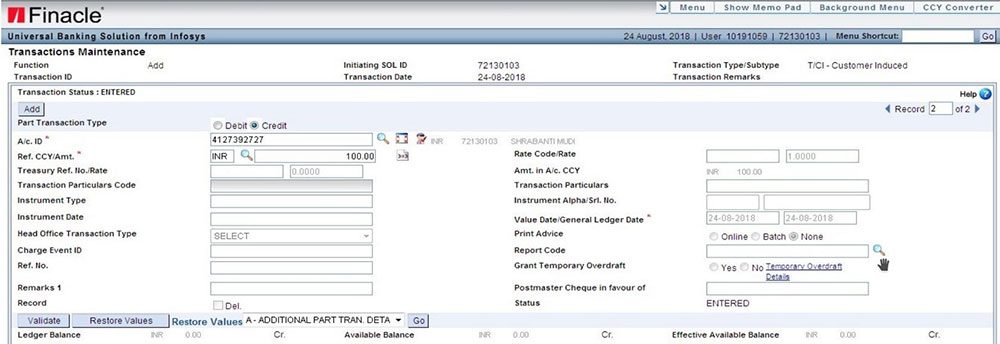
Enter the following details.
A/c ID | Ac. number of SB account Ref. CCY/Amt. | Click on contra icon to fetch the amount.
Click on Submit button. You should see the following success message.
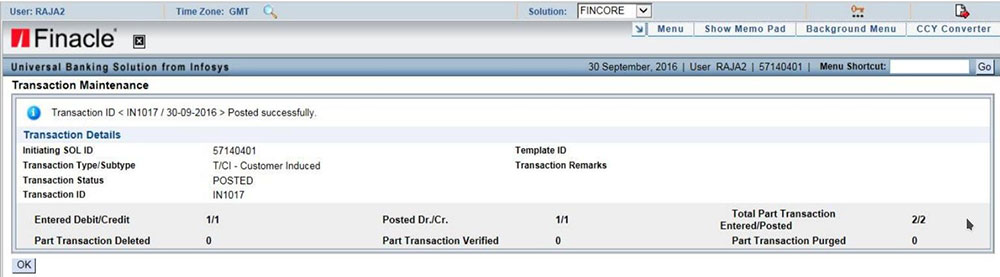
Funding SSA Account
Enter the menu CPDTM, select Add >> Bank Transfer >> Normal Contribution, click on Go. You should see the following window.
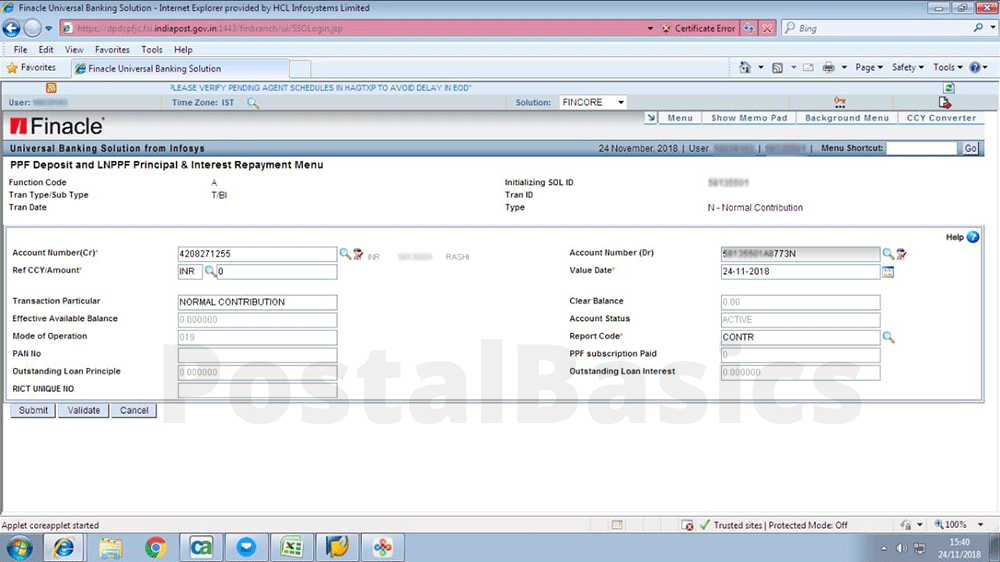
Enter the following details,
Account Number (Cr) | SSA account number Account Number (Dr) | Sol id + BO id + N Ref CCY/Amount | Enter the deposit Amount RICT UNIQUE NO | RICT reference number
Now, click on the Search icon next to Account Number (Dr). A window will pop-up.
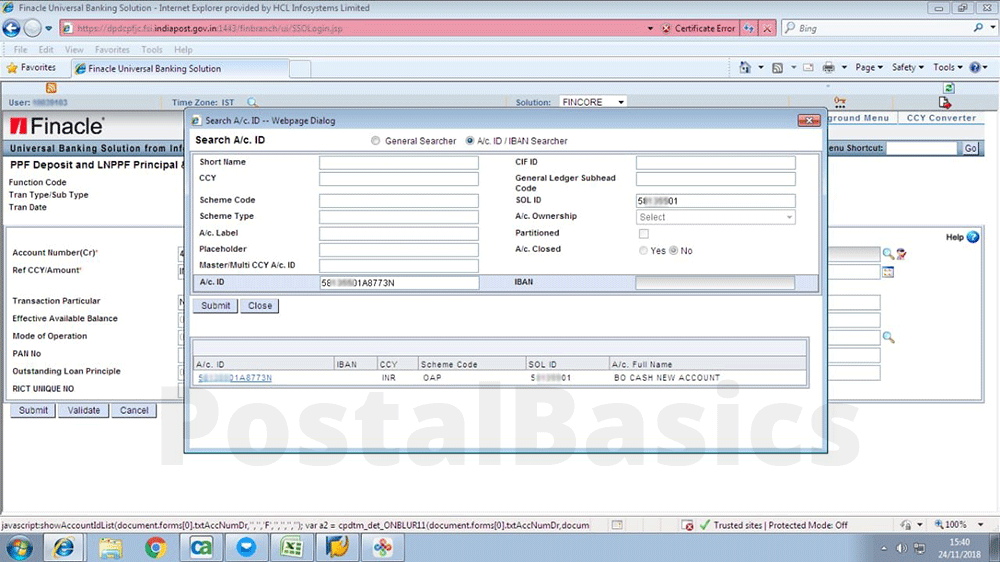
Here, click on Submit icon to get the Account ID result at the bottom. Select the account id. The pop-up will disappear.
Now, click on Submit.
This is how you can fund to a SSA account.
Thanks for reading!